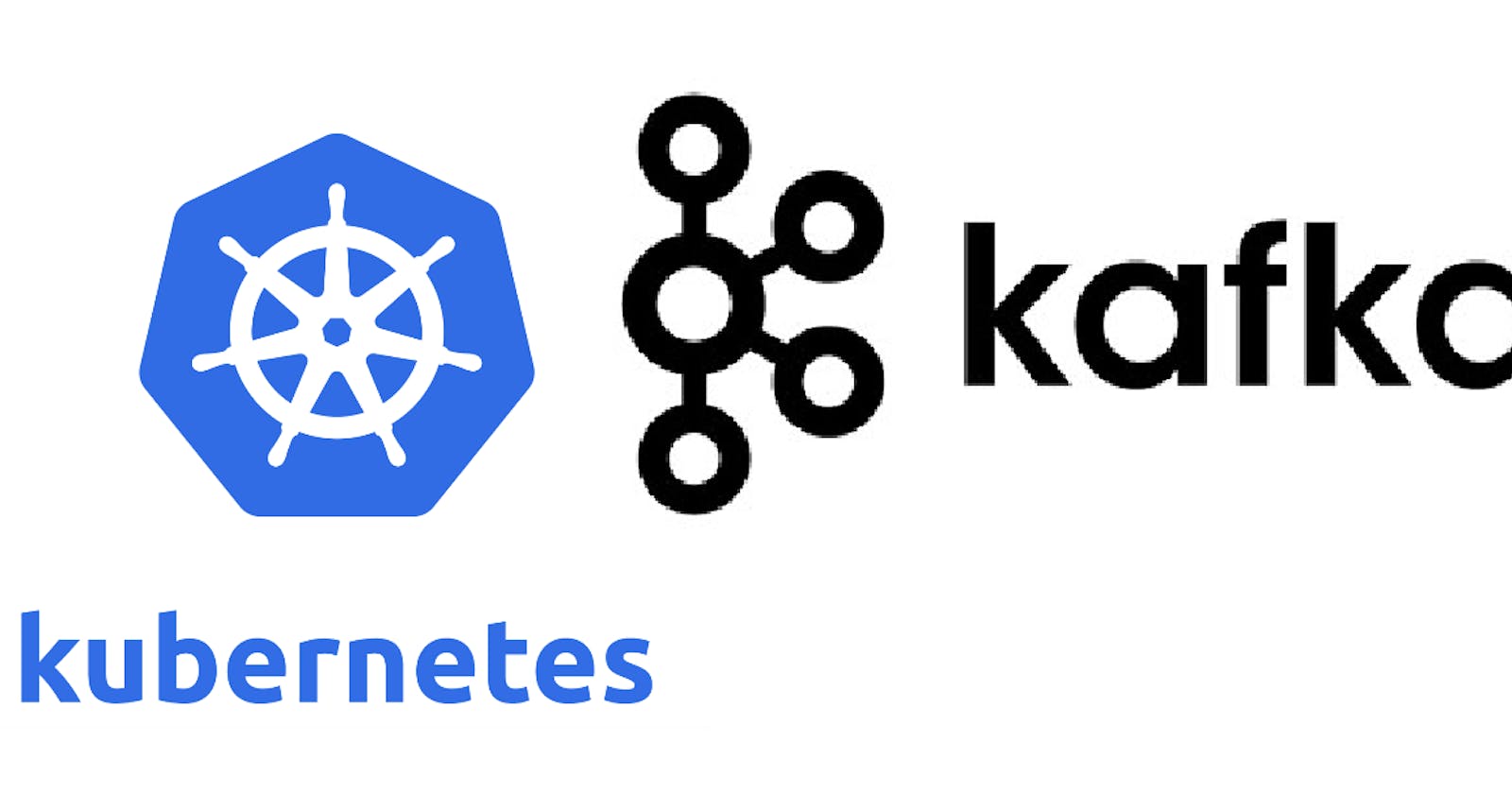Hey everyone!! It's been very long since I wrote any blogs on here. So to make up for it I will be writing a few on deploying stuff on Kubernetes using minikube to keep it local. Today we will learn about how to deploy a Kafka cluster and create a topic to enable messaging queues for other services
Here is the link to GitHub Repository. You can go ahead and get the code directly but I would recommend reading through the article once.
Prerequisites
Basic knowledge of Kubernetes and Kafka
Minikube installed on the system
NodeJS (since I would be writing small script to test the kafka queue)
Let's Build it!!
Part 1: Deploying Kafka and creating a topic.
Of course start your minikube environment ( lol ) using the below command:
minikube startCreate a file name it anything you want and paste the below yml configuration. All it does is just create a namespace for all your kafka related deployments to be bundled together:
apiVersion: v1 kind: Namespace metadata: name: kafka labels: name: kafkaCreate another file, name it zookeeper and paste the below code:
apiVersion: apps/v1 kind: Deployment metadata: name: zookeeper-deployment namespace: kafka labels: app: zookeeper spec: replicas: 1 selector: matchLabels: app: zookeeper template: metadata: labels: app: zookeeper spec: containers: - name: zookeeper image: confluentinc/cp-zookeeper:7.0.1 ports: - containerPort: 2181 env: - name: ZOOKEEPER_CLIENT_PORT value: "2181" - name: ZOOKEEPER_TICK_TIME value: "2000" --- apiVersion: v1 kind: Service metadata: name: zookeeper-service namespace: kafka spec: selector: app: zookeeper ports: - protocol: TCP port: 2181 targetPort: 2181In a very basic explanation, the zookeeper keeps track of all the Kafka brokers in a cluster. It helps to keep track of who the current leader is in the partition and topic and if need be perform elections in the event of a broker crash
The last file you need to create is the actual Kafka broker file and paste the below config:
kind: Deployment apiVersion: apps/v1 metadata: name: kafka-deployment namespace: kafka labels: app: kafka spec: replicas: 1 selector: matchLabels: app: kafka template: metadata: labels: app: kafka spec: containers: - name: broker image: confluentinc/cp-kafka:7.0.1 ports: - containerPort: 9092 env: - name: KAFKA_BROKER_ID value: "1" - name: KAFKA_ZOOKEEPER_CONNECT value: zookeeper-service:2181 - name: KAFKA_LISTENER_SECURITY_PROTOCOL_MAP value: PLAINTEXT:PLAINTEXT,PLAINTEXT_INTERNAL:PLAINTEXT - name: KAFKA_ADVERTISED_LISTENERS value: PLAINTEXT://:29092,PLAINTEXT_INTERNAL://kafka-service:9092 - name: KAFKA_OFFSETS_TOPIC_REPLICATION_FACTOR value: "1" - name: KAFKA_TRANSACTION_STATE_LOG_MIN_ISR value: "1" - name: KAFKA_TRANSACTION_STATE_LOG_REPLICATION_FACTOR value: "1" --- apiVersion: v1 kind: Service metadata: name: kafka-service namespace: kafka spec: selector: app: kafka ports: - protocol: TCP port: 9092 targetPort: 9092Now we need to actually deploy the above configurations on our local minikube kubernetes cluster. The command is simple, just use the below command for each of the files in the order we wrote them:
kubectl apply -f <filename>This command should create the namespace and all the deployments and services needed for Kafka.
Now if you run the command
kubectl get pods -n kafkayou should see zookeeper and kafka broker pods running.
Now that we have the instances running, we need to create a topic in the kafka broker for all the publishers to push messages and subscribers to read the messages from. In order to do that, we need to ssh into the kafka-deployment pod.
Run the below command replacing the pod name with your pod name to ssh into the pod:kubectl exec -it <pod-name> -n kafka -- /bin/bashYour terminal should look something like this:

The next step is to create a topic named
test-topic. Simply paste the below command and hit enter. All we are doing here is creating a broker with a replication factor of 1 and 3 partitions to make it fault-tolerant.kafka-topics --bootstrap-server localhost:9092 --create --topic test-topic --replication-factor 1 --partitions 3Wait for a few seconds to see the
Created topic test-topicmessage in the terminal. Typeexitto exit the ssh terminal and return back to your local terminal.
At this point, we have successfully deployed a Kafka broker on Kubernetes and have created a topic to send and receive messages to and from, so congratulate yourself!!!!
Part 2: Creating Publishers and Subscribers
Now it's time to subscribe to the messages we will later push to the broker. It is pretty simple to write a NodeJS script and deploy it on Kubernetes in the same namespace.
Create a new folder create the file index.js inside the folder and paste the below code. Do run
npm init -ycommand andnpm install kafkajs:```javascript const { Kafka } = require('kafkajs')
// create consumer const kafka = new Kafka({ clientId: 'my-app', brokers: ['kafka-service:9092', 'kafka-service:9092'] })
const consumer = kafka.consumer({ groupId: 'my-app' })
const run = async () => {
await consumer.connect() await consumer.subscribe({ topic: 'test-topic', fromBeginning: true })
await consumer.run({
eachMessage: async ({ message }) => {
console.log(received message: ${message.value})
}
})
}
run().catch(console.error)
Nothing fancy, simply connecting to `kafka-service` we created on kubernetes and sending a simple hello world kinda message.
> Note: We can't run this locally since we have kafka deployed on kubernetes and will have to deploy our app onto the same namespace to run it. There are ways to forward the port and configure kafka to accept external messages but it is out of scope for this guide.
2. Now to deploy this app onto kubernetes, create a `.dockerignore` file and paste the below code:
```plaintext
.env
node_modules/
Create a
Dockerfileand paste the below code:FROM node:18-alpine WORKDIR /app COPY package*.json ./ RUN npm install COPY . ./ CMD ["node","index.js"]Finally, create a
deployment.ymlfile and paste the below code:apiVersion: apps/v1 kind: Deployment metadata: name: kafka-test-consumer-deployment namespace: kafka spec: replicas: 1 selector: matchLabels: app: kafka-test-consumer template: metadata: labels: app: kafka-test-consumer spec: containers: - name: kafka-test-consumer image: test-kafka-consumer imagePullPolicy: Never ports: - containerPort: 8081 --- apiVersion: v1 kind: Service metadata: name: kafka-test-consumer-service namespace: kafka spec: selector: app: kafka-test-consumer-service ports: - name: kafka-test-service-port protocol: TCP port: 8081 targetPort: 8081We need to build the docker image first, and even before that we need to run the below command for minikube to not fetch images from some docker registry but rather fetch locally
eval $(minikube docker-env)Build the docker image by running the below command
docker build -t test-kafka-consumer .Once the image is created, run the
kubectl apply -f deployment.ymlcommand to deploy the consumer in the same namespace as the broker. Runkubectl get pods -n kafkato make sure the consumer is working fine
Here are the steps to create a producer and deploy on minikube:
Create a new folder create the file index.js inside the folder and paste the below code. Do run
npm init -ycommand andnpm install kafkajsconst { Kafka } = require('kafkajs') const kafka = new Kafka({ clientId: 'my-app', brokers: ['kafka-service:9092', 'kafka-service:9092'] }) const producer = kafka.producer() const run = async () => { await producer.connect() await producer.send({ topic: 'test-topic', messages: [ { value: 'Hello KafkaJS user!' }, ], }) console.log('Message sent!') } run().catch(console.error)Nothing fancy, simply connecting to
kafka-servicewe created on kubernetes and sending a simple hello world kinda message.Note: We can't run this locally since we have kafka deployed on kubernetes and will have to deploy our app onto the same namespace to run it. There are ways to forward the port and configure kafka to accept external messages but it is out of scope for this guide.
Now to deploy this app onto kubernetes, create a
.dockerignorefile and paste the below code:.env node_modules/Create a
Dockerfileand paste the below code:FROM node:18-alpine WORKDIR /app COPY package*.json ./ RUN npm install COPY . ./ CMD ["node","index.js"]Finally, create a
deployment.ymlfile and paste the below code:apiVersion: apps/v1 kind: Deployment metadata: name: kafka-test-service-deployment namespace: kafka spec: replicas: 1 selector: matchLabels: app: kafka-test-service template: metadata: labels: app: kafka-test-service spec: containers: - name: kafka-test-service image: test-kafka imagePullPolicy: Never ports: - containerPort: 8080 --- apiVersion: v1 kind: Service metadata: name: kafka-test-service namespace: kafka spec: selector: app: kafka-test-service ports: - name: kafka-test-service-port protocol: TCP port: 8080 targetPort: 8080We need to build the docker image first, and even before that we need to run the below command for minikube to not fetch images from some docker registry but rather fetch locally
eval $(minikube docker-env)Build the docker image by running the below command
docker build -t test-kafka .Once the image is created, run the
kubectl apply -f deployment.ymlcommand to deploy the consumer in the same namespace as the broker. Runkubectl get pods -n kafkato make sure the producer is working fine
If both consumer and producer pods are running we can actually go ahead and see the consumer pod logs to see that we have indeed received the message we sent. To do that use the below command to replace the pod-name for your consumer pod:
kubectl logs <pod-name> -n kafka
You should be able to see the message at the last line and the output should look something like this

Voila!! That's it, you have successfully deployed and tested Kafka on Kubernetes on your local machine!!
Enjoy!!!
Support
If you liked my article, consider supporting me with a coffee ☕️ or some crypto ( ₿, ⟠, etc)
Here is my public address 0x7935468Da117590bA75d8EfD180cC5594aeC1582
Let's Connect
Feedback
Let me know if I have missed something or provided the wrong info. It helps me keep genuine content and learn.